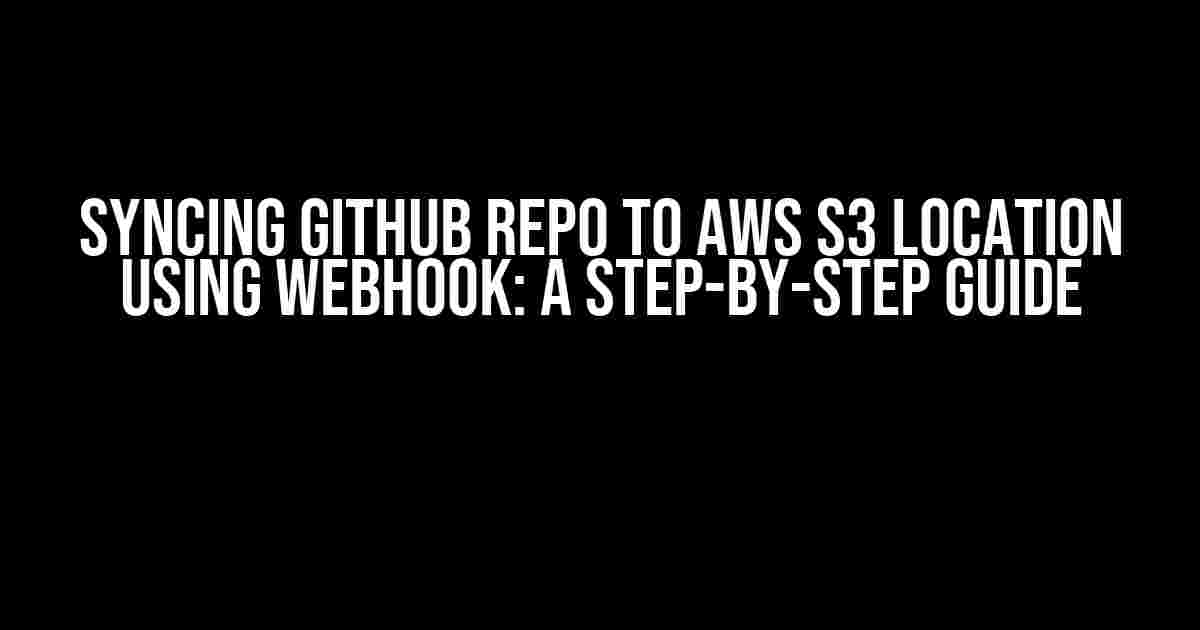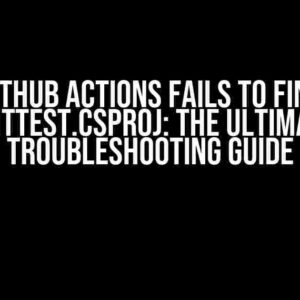Are you tired of manually uploading your GitHub repository changes to your AWS S3 bucket? Do you want to automate the process and save time? Look no further! In this article, we’ll show you how to sync your GitHub repo to an AWS S3 location using a webhook. By the end of this guide, you’ll be able to set up a seamless integration between your GitHub repository and AWS S3 bucket, ensuring that your changes are reflected in real-time.
What is a Webhook?
Before we dive into the tutorial, let’s quickly understand what a webhook is. A webhook is an API callback that notifies a specific URL when a particular event occurs. In our case, we’ll use a webhook to notify AWS S3 whenever there’s a push event in our GitHub repository. This notification will trigger the syncing process, ensuring that our S3 bucket is always up-to-date.
Prerequisites
Before we begin, make sure you have the following:
- A GitHub account with a repository containing the files you want to sync.
- An AWS account with an S3 bucket created.
- A basic understanding of GitHub and AWS S3.
Step 1: Create an AWS S3 Bucket
If you haven’t already, create an S3 bucket in your AWS account. Follow these steps:
- Log in to your AWS account and navigate to the S3 dashboard.
- Click on “Create bucket” and enter a unique name for your bucket.
- Choose a region and click “Create bucket” to create the bucket.
Make a note of your bucket name, as we’ll need it later.
Step 2: Create an IAM User and Policy
To sync your GitHub repository with your S3 bucket, we need to create an IAM user with the necessary permissions.
Follow these steps:
- Log in to your AWS account and navigate to the IAM dashboard.
- Click on “Users” and then “Create user.”
- Enter a username and select “Programmatic access” as the access type.
- Click “Next: Permissions” and then “Attach policy.”
- Click “Create policy” and then “Custom policy.”
- In the policy editor, add the following permissions:
{
"Version": "2012-10-17",
"Statement": [
{
"Sid": "AllowS3 BucketAccess",
"Effect": "Allow",
"Action": [
"s3:GetObject",
"s3:PutObject",
"s3:DeleteObject"
],
"Resource": "arn:aws:s3:::YourBucketName/*"
}
]
}
Replace “YourBucketName” with the name of your S3 bucket.
Step 3: Generate an Access Key
Once you’ve created the IAM user and policy, generate an access key pair for the user.
Follow these steps:
- Navigate to the IAM dashboard and click on “Users.”
- Find the IAM user you created and click on the “Security credentials” tab.
- Click on “Create access key” and then “Create access key pair.”
- Download the .csv file containing the access key ID and secret access key.
Make a note of the access key ID and secret access key, as we’ll need them later.
Step 4: Create a GitHub Webhook
Now, let’s create a webhook in GitHub that will notify AWS S3 whenever there’s a push event in our repository.
Follow these steps:
- Log in to your GitHub account and navigate to your repository.
- Click on “Settings” and then “Webhooks.”
- Click on “Add webhook” and enter the following details:
| Field | Value |
|---|---|
| Payload URL | https://your-aws-lambda-function.execute-api.us-east-1.amazonaws.com/production |
| Content type | application/json |
| Events | Push |
Replace “your-aws-lambda-function” with the actual name of your AWS Lambda function, which we’ll create in the next step.
Step 5: Create an AWS Lambda Function
Now, let’s create an AWS Lambda function that will handle the webhook notification from GitHub and sync our repository with our S3 bucket.
Follow these steps:
- Log in to your AWS account and navigate to the Lambda dashboard.
- Click on “Create function” and choose “Author from scratch.”
- Choose Node.js as the runtime and give your function a name.
- In the “Handler” field, enter “index.handler.”
- In the “Environment variables” section, add the following variables:
| Variable | Value |
|---|---|
| GITHUB_TOKEN | Your GitHub token |
| AWS_ACCESS_KEY_ID | Your AWS access key ID |
| AWS_SECRET_ACCESS_KEY | Your AWS secret access key |
| S3_BUCKET_NAME | Your S3 bucket name |
Replace the placeholders with the actual values.
Step 6: Write the Lambda Function Code
In this step, we’ll write the code for our AWS Lambda function.
exports.handler = async (event) => {
const githubToken = process.env.GITHUB_TOKEN;
const awsAccessKeyId = process.env.AWS_ACCESS_KEY_ID;
const awsSecretAccessKey = process.env.AWS_SECRET_ACCESS_KEY;
const s3BucketName = process.env.S3_BUCKET_NAME;
const s3 = new AWS.S3({
accessKeyId: awsAccessKeyId,
secretAccessKey: awsSecretAccessKey
});
constgithubApi = new (require('github-base'))({
token: githubToken
});
const repo = githubApi.repos.get(event.repository.full_name);
const files = repo.tree(event.sha);
files.forEach((file) => {
const params = {
Bucket: s3BucketName,
Key: file.path,
Body: file.content
};
s3.putObject(params, (err, data) => {
if (err) {
console.log(err);
} else {
console.log(`File uploaded: ${file.path}`);
}
});
});
return {
statusCode: 200,
body: 'Synced successfully!'
};
};
This code uses the `github-base` library to interact with the GitHub API and the `aws-sdk` library to interact with AWS S3. It fetches the files from the repository and uploads them to the S3 bucket.
Step 7: Test the Webhook
Now, let’s test the webhook by making a push event in our GitHub repository.
Follow these steps:
- Make a change to your GitHub repository (e.g., create a new file).
- Commit the change and push it to your repository.
- Wait for the webhook to trigger the Lambda function.
- Check your S3 bucket to see if the file has been uploaded.
If everything is set up correctly, you should see the file in your S3 bucket.
Conclusion
In this article, we’ve shown you how to sync your GitHub repository with an AWS S3 bucket using a webhook. By following these steps, you can automate the process of uploading your repository changes to your S3 bucket, ensuring that your bucket is always up-to-date. Remember to replace the placeholders with your actual values and test the webhook thoroughly to ensure that it’s working correctly.
Happy coding!
Note: This article is for educational purposes only and should not be used without proper testing and validation in a production environment.
Frequently Asked Questions
Get answers to your burning questions about syncing GitHub repo to AWS S3 location using webhook!
What is a webhook, and how does it help in syncing my GitHub repo to AWS S3?
A webhook is an API callback that notifies your application when a specific event occurs. In this case, we can set up a webhook in GitHub to notify our AWS S3 bucket whenever code changes are pushed to the repository. This allows for seamless integration and automatic syncing of your GitHub repo with your S3 bucket!
How do I set up a webhook in GitHub to sync with my AWS S3 bucket?
Easy peasy! Head to your GitHub repository, go to Settings > Webhooks, and click ‘Add webhook’. Enter the payload URL (your AWS S3 bucket endpoint), set the content type to ‘application/json’, and choose the events you want to trigger the webhook (e.g., push). Voilà! Your webhook is set up!
What type of events can trigger the webhook in GitHub?
You can trigger the webhook on various events like push, pull request, issues, commits, and more! For syncing your GitHub repo with AWS S3, you’ll likely want to trigger the webhook on push events, so that your S3 bucket stays up-to-date with the latest code changes.
Do I need to write custom code to integrate GitHub with AWS S3 using webhook?
Not necessarily! While you can write custom code to handle the webhook payload, you can also use existing services like AWS Lambda or Zapier to automate the syncing process. These services provide easy integrations with GitHub and AWS S3, so you can focus on writing code instead of handling the plumbing.
How often does the webhook trigger the sync between GitHub and AWS S3?
The webhook triggers the sync in real-time, as soon as code changes are pushed to your GitHub repository! This ensures that your AWS S3 bucket stays up-to-date and reflects the latest changes. You can also configure the webhook to trigger at specific intervals or based on specific events.